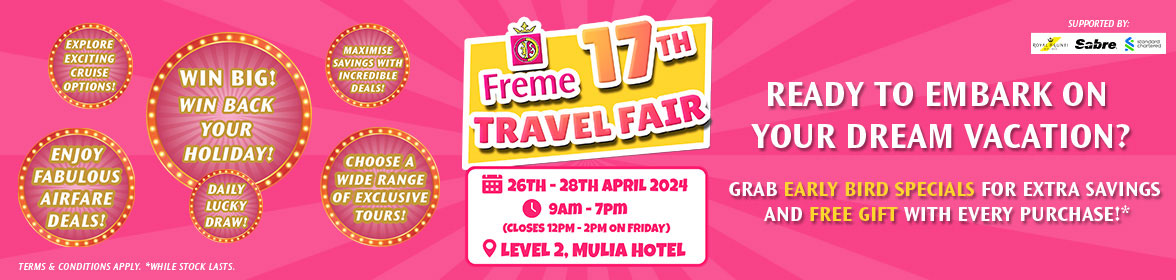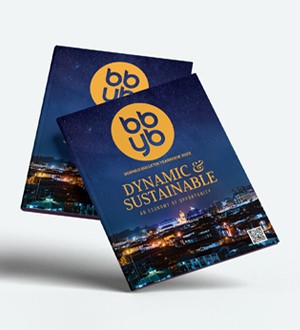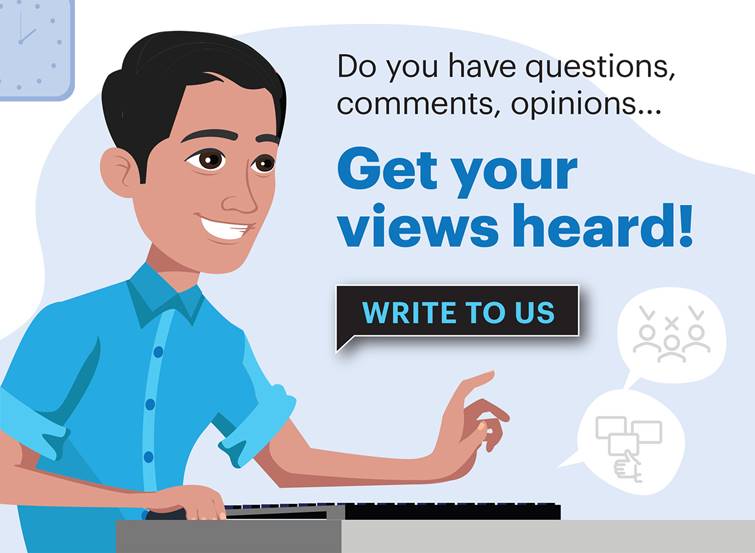Heather Kelly
THE WASHINGTON POST – The biggest milestone for teenagers used to be getting their driver’s licence, opening them up to a new world of freedom and danger. For many, it’s now getting their first smartphone.
Unlike with a car – which comes with driving lessons, a learner’s permit and a big test to ensure road readiness – many parents buy the phone first, then try to teach their kids how to use it. It’s a risky approach, experts say. As easy as it is to give your child more freedom, it can be a brutal battle to claw it back when they’re misusing it or showing signs of overuse.
We have made this guide for parents or guardians who want to be ready for that big moment, not stumble into it. We will cover everything from the right age to buy a smartphone, to having difficult conversations about bullying, sexting and misinformation.
At the centre of all our advice is the need to have open and continuing conversations with kids. Their needs, interests and issues will evolve as they age, and the adults in their life need to keep up. Be open to reassessing your rules and allowing more flexibility as they grow. Your goal shouldn’t be to monitor everything they search online and every private conversation they have with friends. You want to give your children the skills they need to handle problems on their own, and build enough trust so they’ll know they can come to you with anything bigger.
Q: At what age should a kid get their first phone?
A: Anywhere from 10 to 14, though there are valid reasons to give a child a phone earlier (they commute alone, or switch between two parents’ houses) or later (they’re not mature enough, have shown previous problems with tech overuse). There is not one magic age for every child, but we’ll help you find the sweet spot for your own family. Ultimately, the decision is up to the parent or guardian, who knows the child and their own child-rearing philosophy best.

Waiting doesn’t necessarily delay a child’s exposure to the Internet and social media.
According to the Pew Research Center, 95 per cent of teens between 13 and 17 report having access to a smartphone. Catherine Pearlman, a licensed clinical social worker and author of First Phone, a guide for kids, recommends starting between 10 and 12 years old, when kids often are more receptive to an adult monitoring their usage and teaching them.
Q: What should you do before giving your child a phone?
A: Some of the work should happen before the device is ever in your child’s hands. It’s going to be the exciting stuff, like rule setting, parental controls and warnings about the darkest corners of the Internet.
Choose a device: Your options include kid-specific phones, wearables, feature phones like the classic flip phone, your old smartphones and a range of new smartphones costing anywhere from USD200 to USD2,000. Just because your 10-year-old needs to call home most days doesn’t mean they need an USD800 iPhone 14. On the other hand, giving a high-schooler something made for a younger kid might embarrass them or make it difficult to do necessary tasks.
Starting with a more limited device can act as training wheels and give them something to earn in the future with good phone behaviour. Using something in the same ecosystem as your own phone means it is easier to set up and link accounts. Make this a discussion with your child, while knowing what your budgetary or feature limits are, so they can have some input in the big decision affecting their life.
Choose starter apps: For a kid’s first device, you will want to limit what apps are installed, especially if they are under 13. Someone new to the Internet should not have access to the full suite of social media and other third-party tools right away. If a child is under 13, there are many apps and services they legally are not supposed to use.
A good starter set might be default apps for texting and phone calls, email and a calendar.
Let them add a couple of games, any school or educational apps, a news option and possibly one social media app. Start with the basics, and as they get the hang of being online on their own, you can allow more options. (Don’t worry, we’ll get to techniques for making sure they’re using these safely.)
Set ground rules: Discuss expected behaviour: what’s not allowed, appropriate times and locations when phones can be used, and consequences for breaking any agreements. Many families put these down in writing by drawing up a phone contract or media plan. The American Academy of Pediatrics has a tool for making your family’s own media plan.
The biggest things families usually want to discuss and get in writing include expected screen-time amounts, whether an adult has monitoring tools or other access to the phone, and what behaviours could result in the phone being taken back.
Q: How do you set up parental controls for a phone?
A: You will need to decide what you hope to control: Do you want to limit screen time? Block access to specific apps or content? Monitor activity like individual messages? Or just get screen-time and app summaries?
Keep in mind, parental settings are tools, but they should not be the bedrock of your tech-control strategy. Like nature, children find a way. They trade hacks and workarounds, use the Internet or computer at friends’ houses, or just stumble onto content they shouldn’t see by accident. It’s also developmentally appropriate for teenagers to explore ideas or try on personalities outside the watchful eye of their parents.
“There is no app to raise your kids for you,” said Devorah Heitner, author of Screenwise: Helping Kids Thrive (and Survive) in Their Digital World.
“It’s really tempting but the problem with these apps is it makes the focus for the kids on how to get around them.”
Parental controls can be helpful with a first phone when used judiciously. The exact settings you turn on should vary based on the age of your child and specific concerns you have. For example, if you start with a locked-down device for a younger family member just dipping their toes into the online world, you should loosen restrictions as they earn your trust and mature. Be sure to build in wiggle room for them to learn skills.
On Apple devices, you will use the Family Sharing settings. On Android phones or Chromebooks, you will use Google’s Family Link app. Internet routers often offer parental-control options that can shut off WiFi access at certain times or even block content. Smaller kid-specific devices like wearables or basic phones will have their own apps for parental controls.
Set screen-time amounts: Experts agree parents should set limits on how much time kids spend on their phones. However, settings are just one way.
Instead of focussing on how much time they are allowed a day, Pearlman recommends focussing on the opposite. Create screen-free times and screen-free zones. For example, no devices at meals or for an hour before bedtime, or they stay behind for outdoor adventures or visits with family on the weekend.
If you want to use your built-in smartphone and computer parental controls, you can limit their overall Internet access to a set amount a day (one to two hours for a first-time phone owner) or to a window of time when they’re able to get online (after school until bedtime, with the understanding that they won’t be on that entire time). You can also do this from your Internet router’s parental controls, if it offers them.
The only way to truly make sure kids aren’t on their phones when they shouldn’t be is to take the device away. Experts recommend physically removing devices every night, so kids aren’t tempted to use them, more likely helping them get a good night’s sleep.
Limit what they can see on their phones: You can control what apps they access with the built-in Android or iOS controls. Block the ability to download apps from the App Store or Play Store without permission. This is also key to preventing them from installing malware or running into other security or privacy issues. You will also want to limit what they can buy, even if it is just on Amazon or in-app purchases for games.
Individual apps often have parental controls built in. For example, TikTok has a Family Pairing tool to limit what a teenager can do on the app, and Google has settings to limit what they can access on YouTube.
Monitor what they’re doing: This is the most controversial type of parental control, but can have its place depending on the age of the child. If you’re helping someone young learn the ins and outs of using a phone, including texting etiquette, you can consider setting up their device so you can see what they’re doing remotely (like viewing messages in real time), or make an agreement that you can look through their phone at any time without notice.
There are third-party apps like Bark, Qustodio and Boomerang that can simplify the process by letting you control multiple apps and platforms at once. They often can be used for the more intense surveilling that parenting experts warn against. Location tools such as Life360 can also walk this fine line.
Experts do not recommend tracking your kids’ locations or online behaviour without letting them know what you can see and where. You risk setting up a combative relationship over technology instead of a collaborative one, and any lack of trust could mean they don’t come to you with real problems if and when they arise.
Get reports on screen time: Screen-time reports can be a great way to make sure you know the outline of what your kids are doing online and how much. Use it to start conversations. If you see they’ve been on a social media app an excessive amount, talk to them about what they are doing with that time and if one or both of you think they need to dial it back or take a break.
Another helpful tool you can set up are settings that help them focus, like limiting certain alerts or apps during homework or reading time.
Q: What should you tell your kids before giving them a phone?
A: These are not one-time chats. You should check in with your kids regularly after they have a smartphone and ask them how they’re doing, what they’re noticing and if they have any concerns. Try to work some of these points into casual conversations.
Start with the technical basics. Explain online etiquette, how to keep personal information private, what scams look like and how to avoid them. Google has a decent resource for families called Be Internet Awesome that is targetted at younger users.
Once kids are ready for bigger things like social media, you will want to talk about appearance vs reality, the responsibility that comes with sharing photos or videos online, and media literacy.
Parents’ biggest concerns are often pornography, sexting and predators. First, accept that avoiding sexual content online could be nearly impossible – if they don’t see it on their own phone, they might find it elsewhere. Talk to them about pornography before then. You can find detailed points here. Similarly, talk to them about the risk of predators, the reality of identity online and sexting.
Q: How do you check in on a kid with a smartphone?
A: They have been prepared, the phone has been set up, and they are off texting emoji and slang you don’t understand. This is just the beginning of the work.
Check up on children (without sneaking around) regularly. Pearlman recommends asking children open-ended questions, like how they feel when they’re not on their phone (stressed? relieved?).
Look out for any behaviour changes, such as a loss of interest in activities they used to enjoy or big changes in their moods. Watch them when it is time to get off the phone, and see if they’re struggling to put it away and engage with people around them. Because kids are undergoing huge changes in all parts of their lives in this age range, behavioral changes could be due to things unrelated to their smartphones.